nfoTools
T211002c1: VS 2022 Build Tools Downloading Details
| nfoTools | tools>T211002>T211002c>T21002c1 | T21002c1.html 0.0.4 2021-06-20 |
|---|---|---|
 |
Visual Studio Build Tools Downloading Details |  |
Finding Visual Studio 2022 Build Tools
As of 2021-11-08, the latest release of Visual Studio is VS 2022. Employ this until a later version is available and desired.
Microsoft Visual Studio web pages vary depending on new releases, promotions, and general alterations of microsoft.com web publication.
Visual Studio materials are found at visualstudio.microsoft.com, displaying on 2021-11-12 as
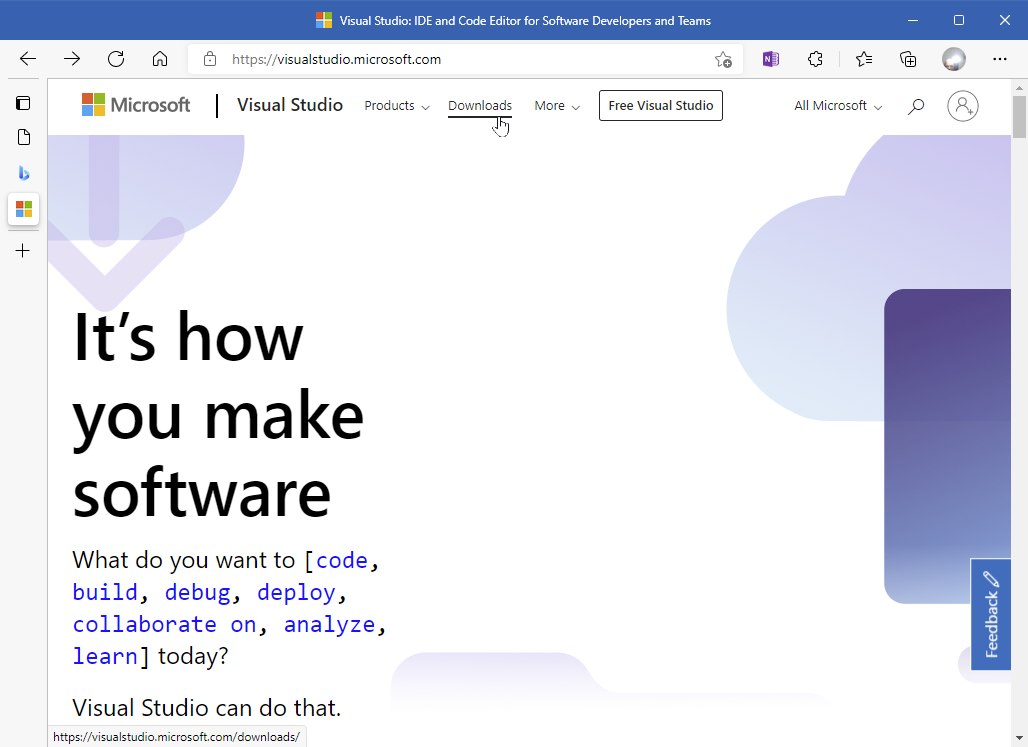
Select Downloads on the page heading. The featured “Free Visual Studio” includes much more than required for getting started with Build Tools. Explore that another time.
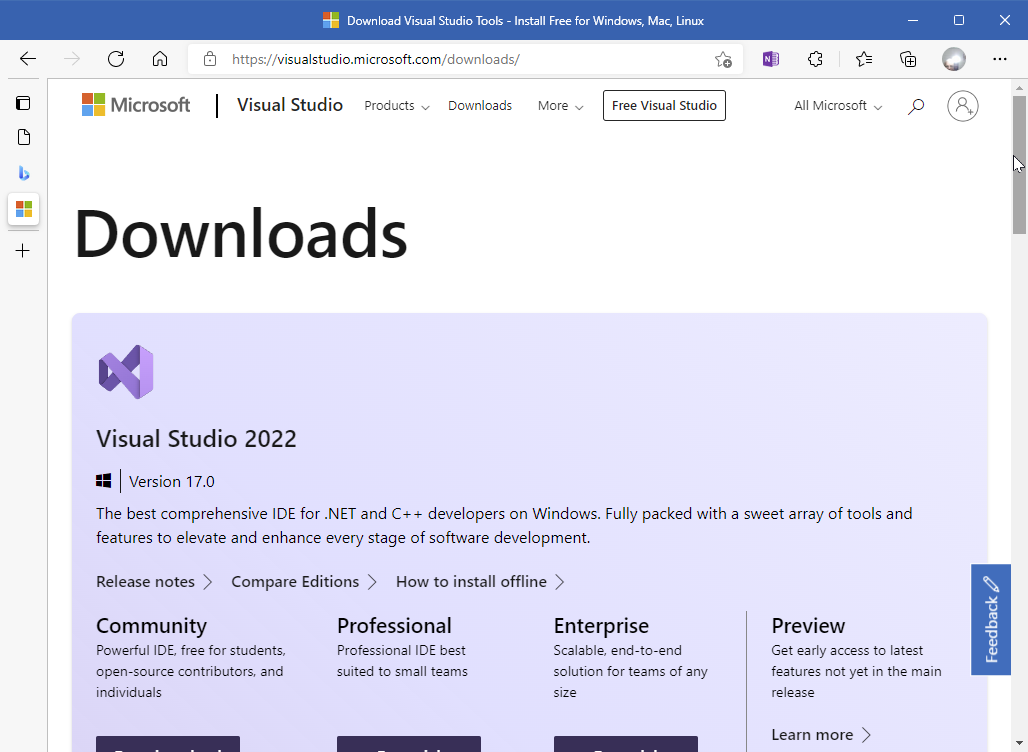
In this case, VS Build Tools are not featured at the beginning. Scroll down to the “All Downloads” section.
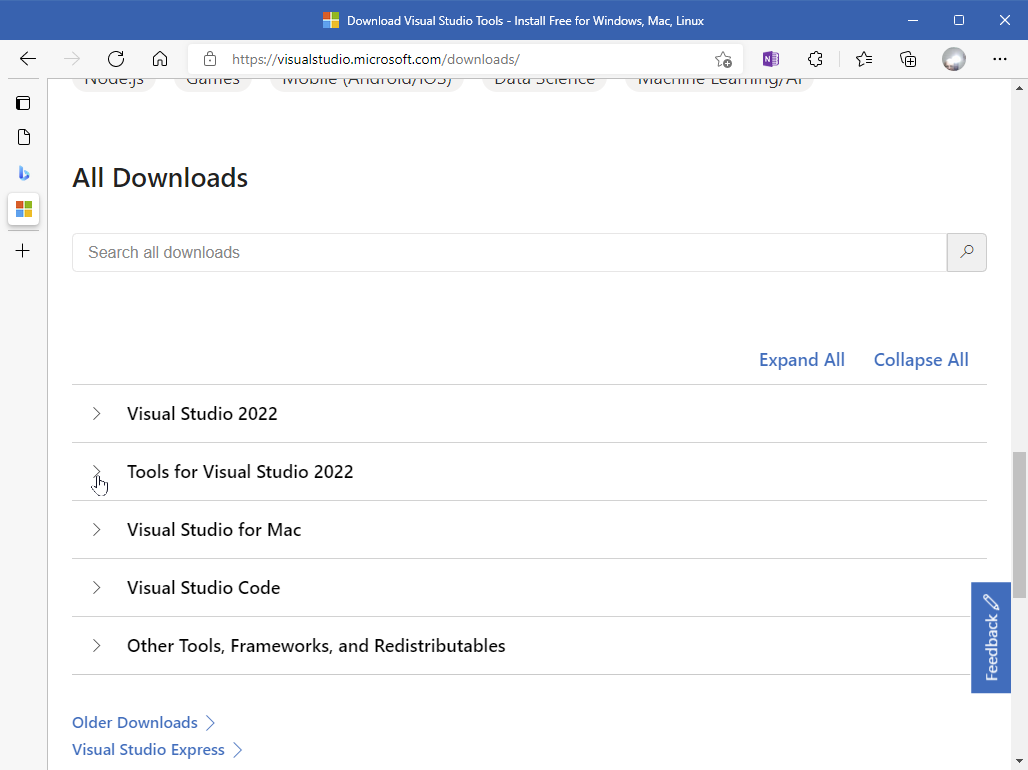
Click the “>” next to “Tools for Visual Studio 2022” to see what is covered.
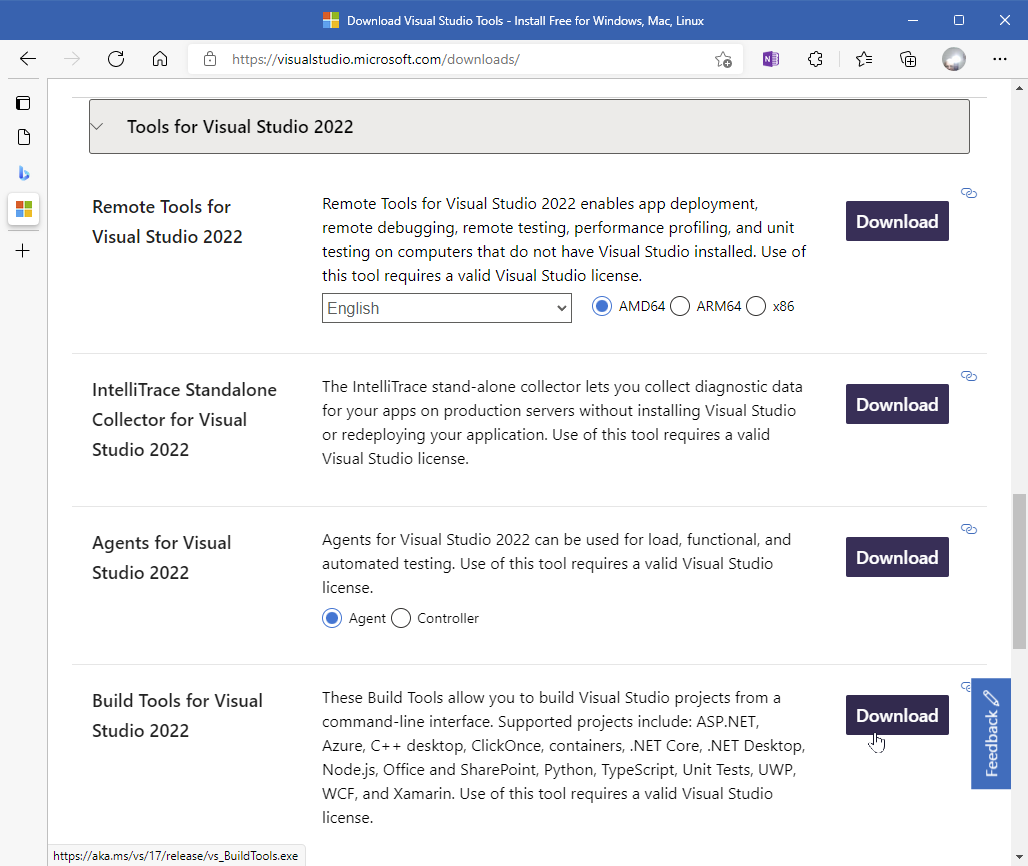
Fourth down in the list is “Build Tools for Visual Studio 2022.” Select that Download for delivery of the software.
Terms of use are covered on installation of the download. The installed build tools simply have to be used with a provided Command Prompt. If there is any concern about those terms, the free Visual Studio 2022 Community Edition is an alternative with build tools available in exactly same way.
Downloading the Visual Studio Installer
When the download begins, there is the option of saving the file or simply opening it.
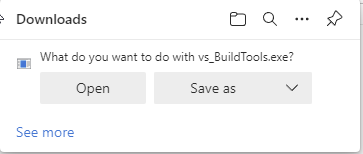
I find it useful to tuck these downloads away in folders for that purpose, making it easier to reinstall later or on a separate computer. Saving to your Downloads folder is good enough, or simply choose “Open” when the Internet Browser (Microsoft Echo here) offers you a choice.
Found enough? Back to Run the Install
Running the Downloaded Installer
The Download is of the Visual Studio Installer that will obtain the actual
VS Build Tools. It will require an Internet connection to operate.
When the download completes, run (open) the program.
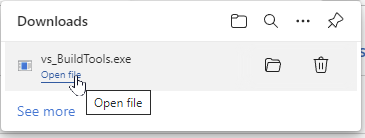
Visual Studio Installer installs and remains under All Programs for future use. Use it later to change the configuration and to check for updates. Confirm the license terms here.
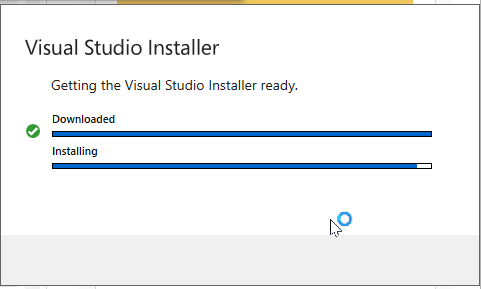
The installation process is “metered.” Then the Installer panel is presented.
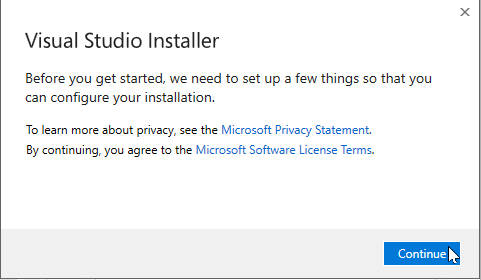
At the Installer panel of workload choices, choose “Desktop Development with C++” (shown below). The checked Installation details are offered by default. Those are enough for starters.
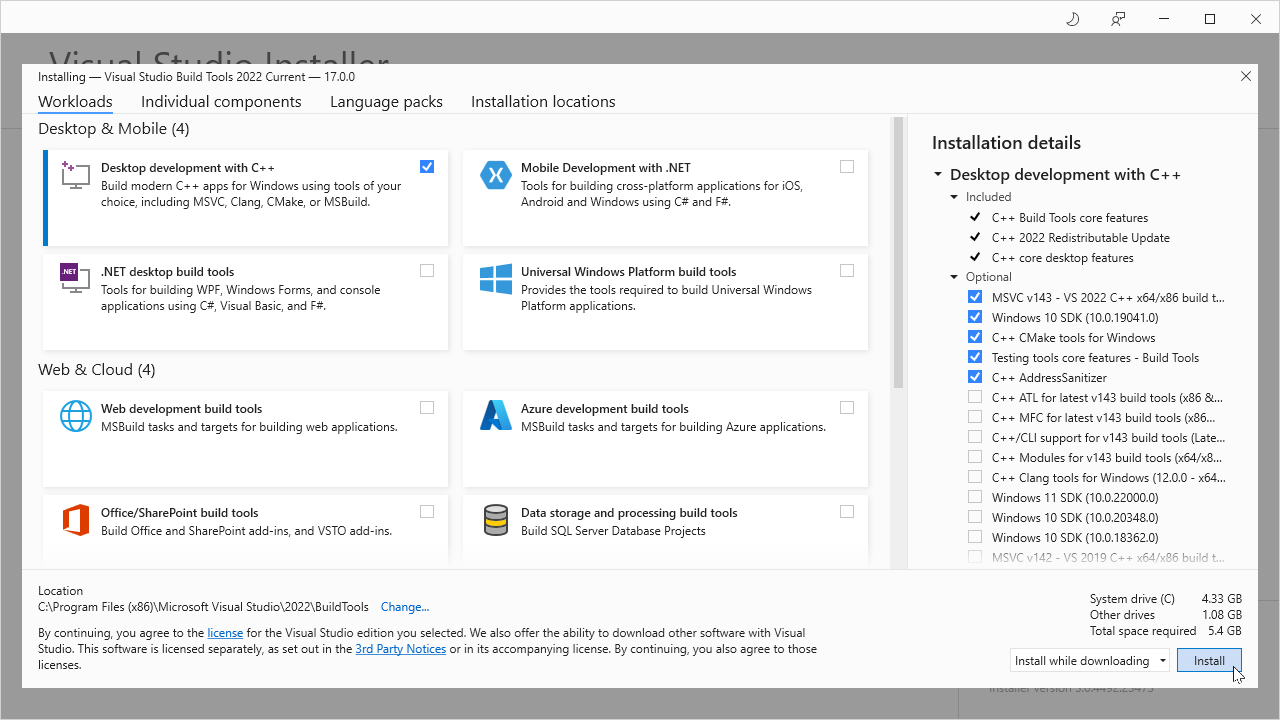
Installer Operation
The installation of the selected workload components reports the stages of concurrent downloading and installation.
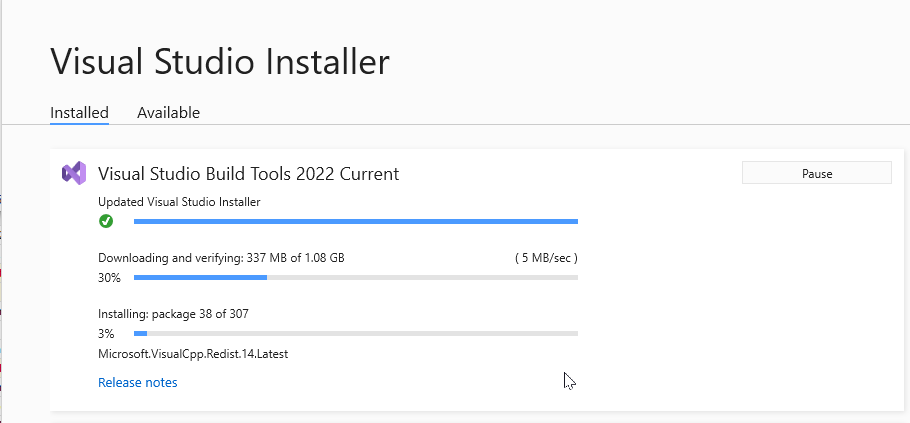
When the downloading is completed, there will be a new display of the Installer dashboard.
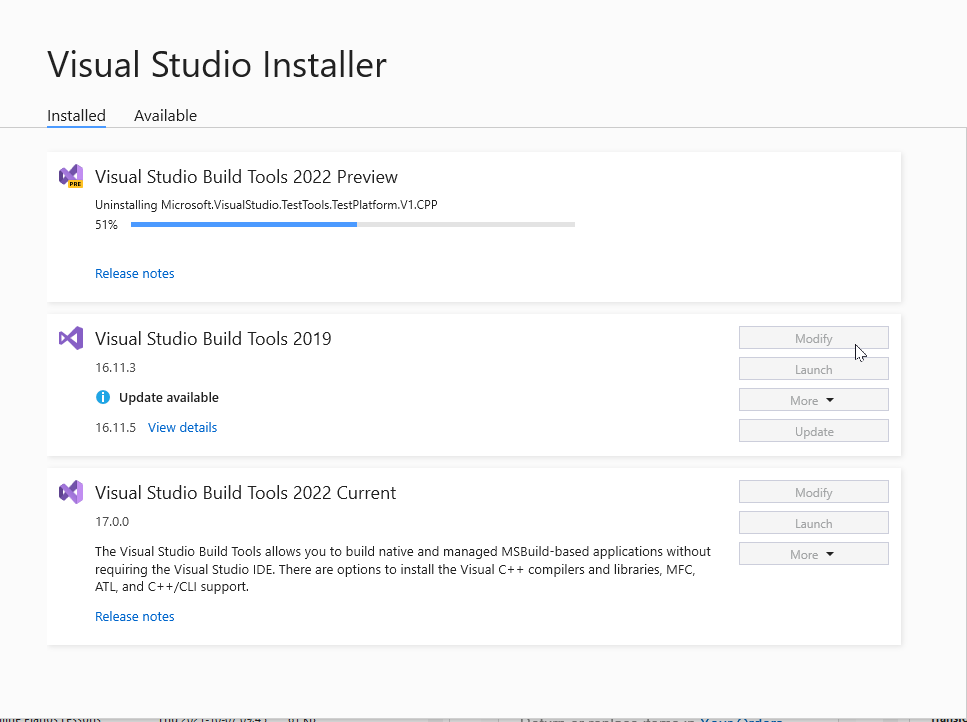
In this example, a previous installation of VS 2019 remains and a Preview of the VS 2022 Build Tools is being removed. The VS Installer is a specialized fixture very much like a variety of package managers that developers will encounter.
Confirming Installation Success
When the installation is completed, the Windows All Programs display under letter “V” will show the Visual Studio Installer. Expanding the Visual Studio 2022 folder reveals the available Command Prompts for operating in Native Tools command-line environments.

Perform the confirmation steps.
Proceed from there to initial programming tasks. Select and install additional tools along with progress in programming effort.
Discussion about nfoTools is welcome at the Discussion section. Improvements and removal of defects in this particular documentation can be reported and addressed in the Issues section. There are also relevant projects from time to time.