nfoTools
T211002c: VS Build Tools Installation
| nfoTools | tools>T211002>T211002c | index.html 0.0.7 2022-06-20 |
|---|---|---|
 |
Visual Studio Build Tools |  |
Downloading Build Tools for Visual Studio
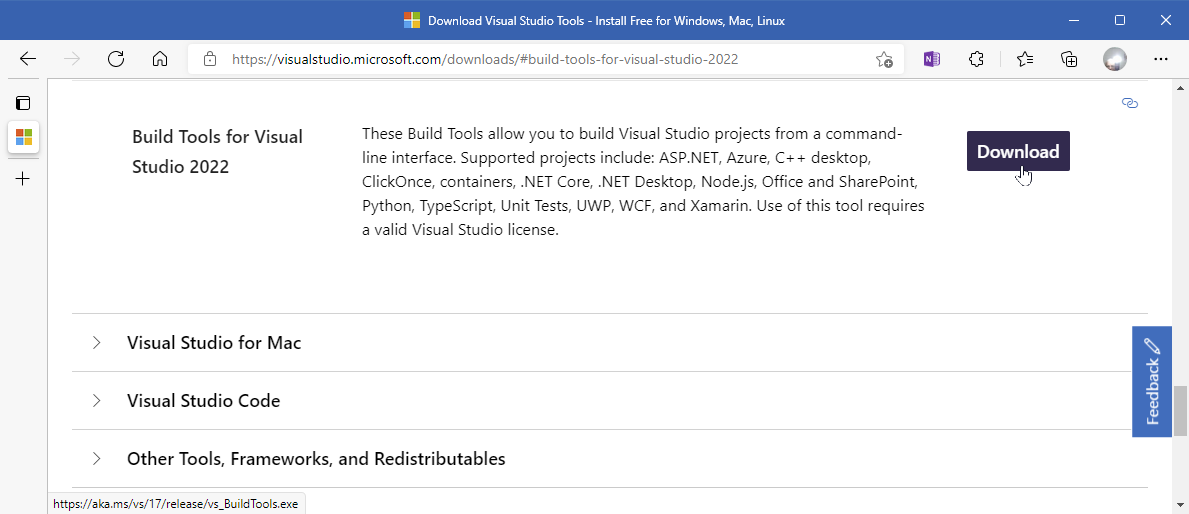
The current (VS 2022) Build Tools download is available at visualstudio.microsoft.com/downloads/#build-tools-for-visual-studio-2022
Not finding it? Try step-by-step.
Terms of use are covered on installation of the download. The installed build tools simply have to be used with a provided Command Prompt. If there is concern about that, the free Visual Studio 2022 Community Edition is an alternative that has build tools used the same way.
Running the Downloaded Installer
When the download completes, run (open) the program. (Microsoft Edge example.)
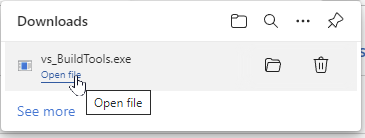
This initiates installation of a Visual Studio Installer that takes over downloading of the build tools.
How was this point reached? More details
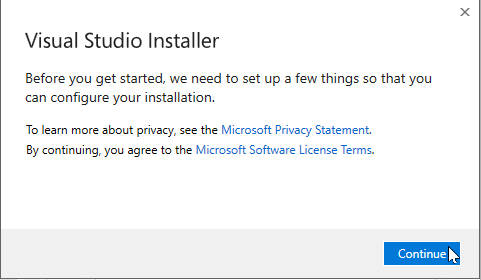
The Visual Studio Installer is announced. This is where the Microsoft Software License Terms can be reviewed.
When does this happen? More details
On continuation, the VS Installer will indicate options for Build Tool features to be installed.
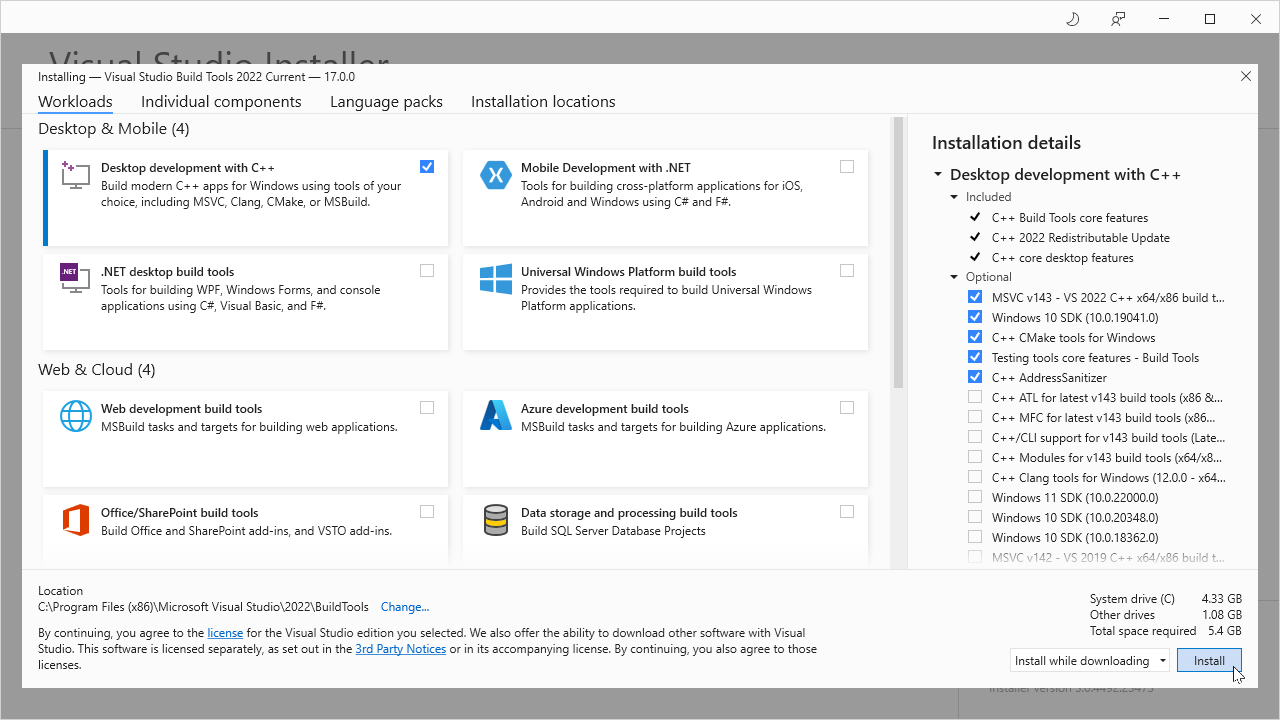
At the Installer panel of workload choices, choose “Desktop Development with C++” (shown above). The checked Installation details are offered by default. Those are enough for starters.
What are the final steps? Details
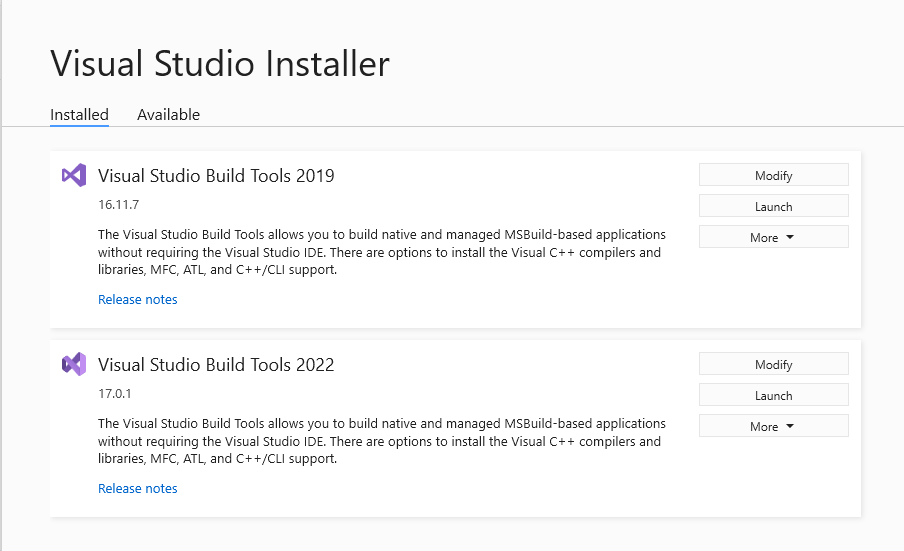
When the Installer completes setup of VS 2022 Build Tools, your existing installs are listed. The single VS Installer can be used for multiple Visual Studio setups; in the example VS2019 Build Tools are also present.
Confirming Installation Success
After the Build Tools installation succeeds, the Windows All Programs display under letter “V” will show the Visual Studio Installer. Expanding the Visual Studio 2022 folder reveals the available Command Prompts for operating with the Native Tools in command-line environments.

Click on “x64 Native Tools Command…” to initiate a Build Tools command-line environment.
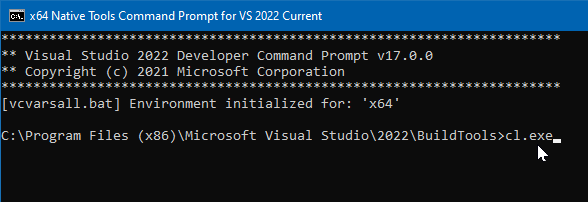
At the prompt > type “cl.exe” (shown), and depress “Enter.”
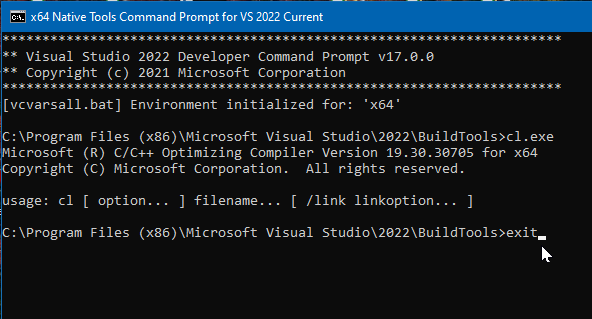
The C/C++ Optimizing Compiler is identified and its command-line usage summarized. Enter “exit” at the new prompt. Press “ENTER” to close the session.
Installation of the Build Tools is complete. Now to put the tools to work.
Next Steps
- Getting to “Hello World”
- Customize your Developer Command Prompt for easy operation
- Incorporate Visual Studio Code in your development process
- Making Friends with GitHub
- Find some C/C++ Projects and Tutorials to pursue
Discussion about nfoTools is welcome at the Discussion section. Improvements and removal of defects in this particular documentation can be reported and addressed in the Issues section. There are also relevant projects from time to time.